Configure Magic WAN Connector
Prerequisites
You need Magic WAN to be able to use the Magic WAN Connector. The Magic WAN Connector can function as your primary edge device for your network, or be deployed in-line with existing network gear.
Refer to the steps below to configure your Magic WAN Connector.
1. Purchase a Magic WAN Connector device
Contact your account representative to learn more about purchasing options for the Magic WAN Connector device. After buying Magic WAN Connector, the device will be registered with your Cloudflare account and show up in your Cloudflare dashboard.
2. Define a site configuration
Sites represent the local network where you have installed your Magic WAN Connector — for example, a branch office location.
To add a site:
Log in to the Cloudflare dashboard and select your account.
Go to Magic WAN > Sites.
Select Create to create a new site and start the configuration wizard.
Add a name and description for your new site.
Under Connector, select Add Connector. This will show you a list of Magic WAN Connector devices associated with your account.
Choose from the list the Connector corresponding to the site you are creating. Connectors are identified by a serial number, also known as a service tag. Select Add Connector when you are ready to proceed.
The Connector will be added to your site with an Interrupt service window defined. This is the time period when the Magic WAN Connector software can update, which may result in interruption to existing connections. You can change this later. Refer to Device activation for more details.
Select Next to proceed.
Create one or more wide area network (WAN) under WAN configuration. Configuring multiple WANs will create multiple IPsec tunnels. This allows the Connector to failover between circuits according to their health. Select Create, and define the following settings:
- Network name: Enter a descriptive name for your WAN.
- Physical port: This refers to the physical Magic WAN Connector port that you are using for your WAN.
- Priority: The priority for your WAN. Lower numbers have higher priority. Refer to Traffic steering to learn more about how Cloudlfare calculates priorities.
- Addressing: Specify whether the WAN IP should be fetched from a DHCP server or if it is a static IP. If you choose a static IP, you also need to specify the static IP and gateway IP addresses.
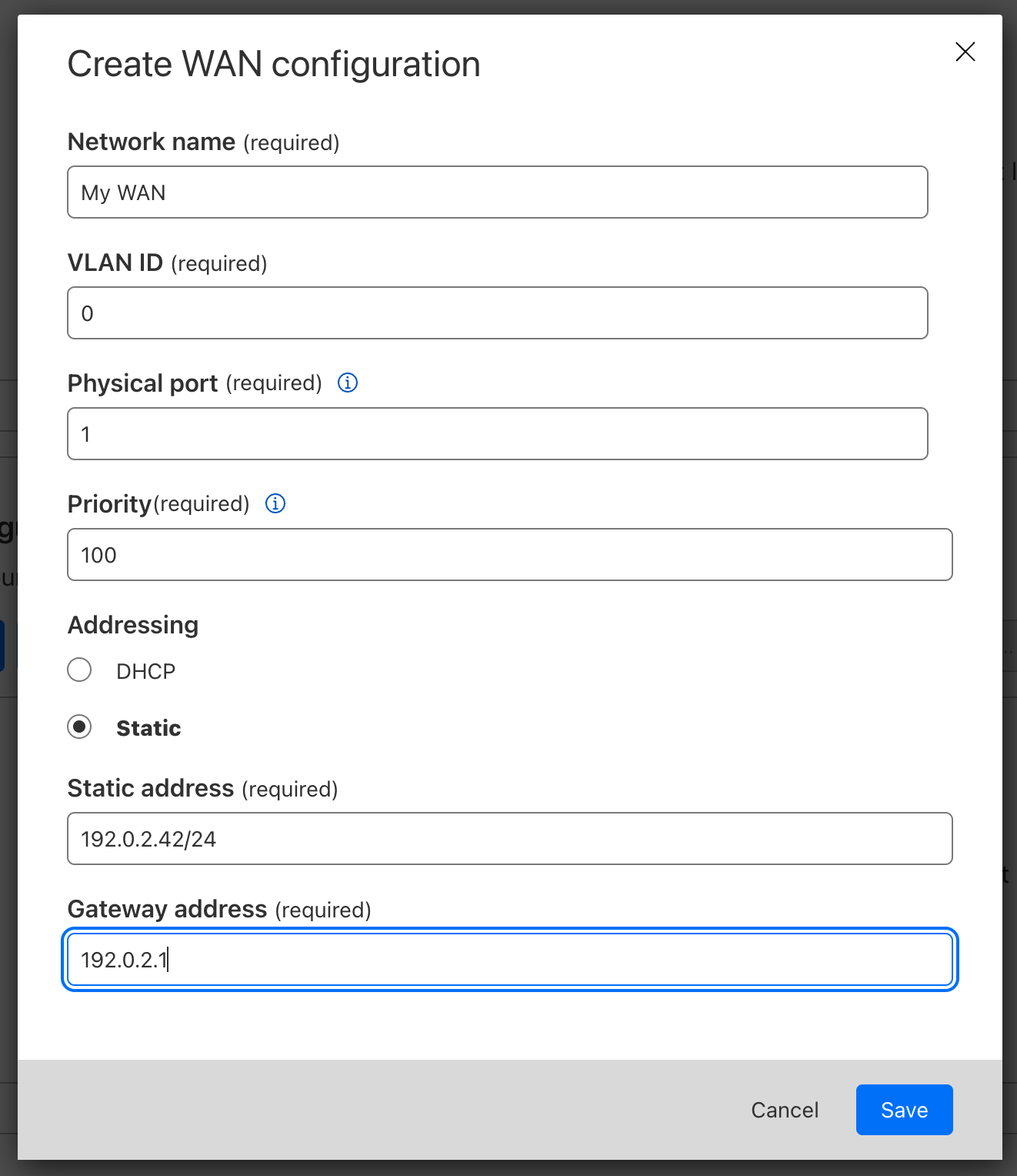
Select Save when you are finished.
In LAN configuration, select Create, and repeat the process to define your LAN:
- Network name: Enter a descriptive name for your LAN.
- Physical port: This refers to the physical Magic WAN Connector port’s number that you are using for your LAN.
- Overlay subnet: The subnet behind Magic WAN Connector. This should match the static address if you choose to set up your Connector with a static address.
- Addressing: Specify if your IP address should be fetched from a DHCP server, or if it is a static address.
- (Optional) This is a DHCP Server: Enable this to set up the Connector as a DHCP server. If you enable this option, you will also have to specify:
- The DNS server address
- The DHCP pool start
- The DHCP pool end
For example:
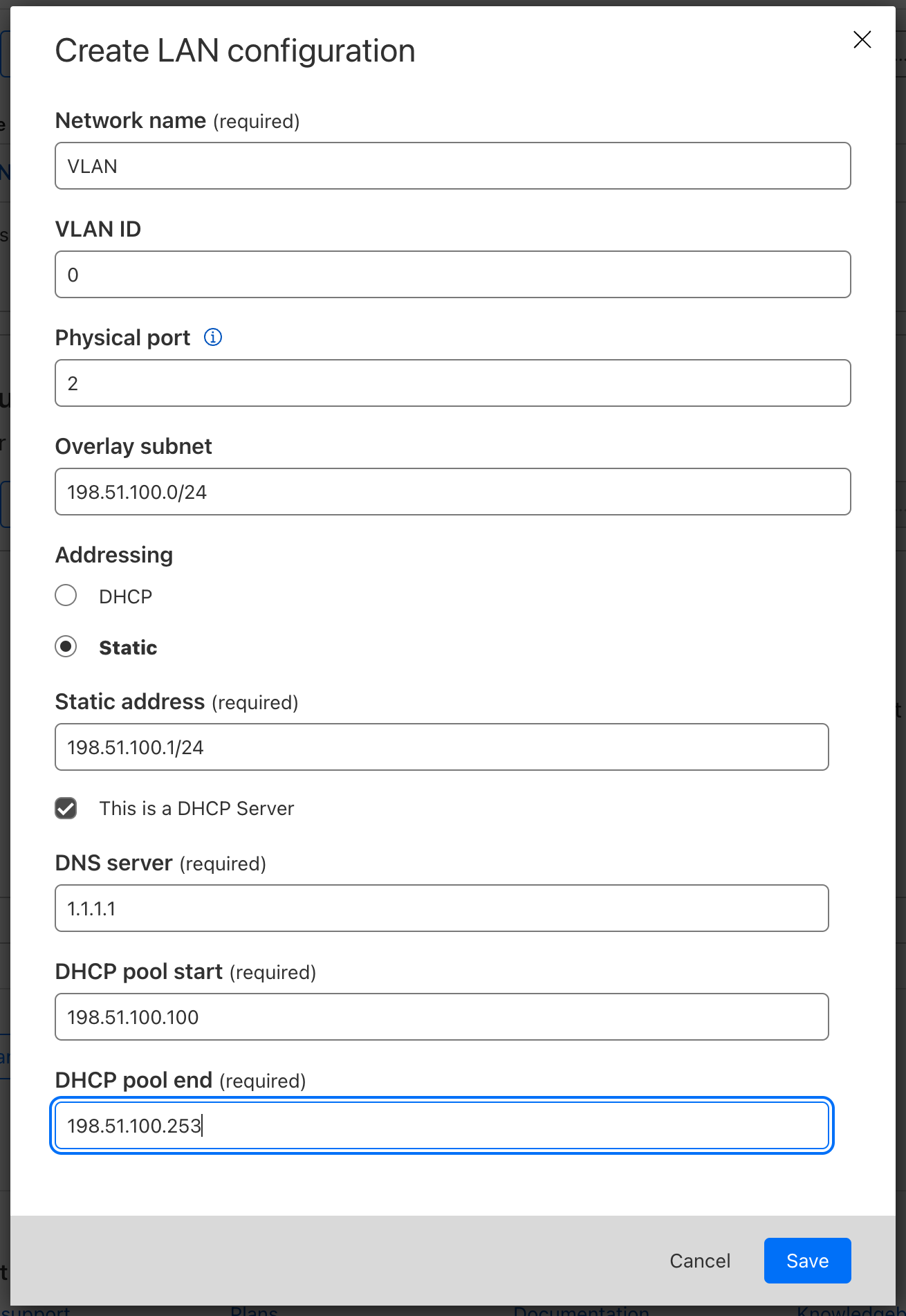
Select Save when you are finished.
Select Save and exit to finish your configuration. Tunnels and static routes will be automatically created and associated with your site once the Magic WAN Connector boots up (refer to the next step).
3. Set up your Magic WAN Connector
The Magic WAN Connector is shipped to you deactivated, and will only establish a connection to the Cloudflare network when it is activated. Cloudflare recommends leaving it deactivated until you are ready to establish the connection.
Device installation
There are several deployment options for Magic WAN Connector. Connector can act like a DHCP server for your local network, or integrate with your local set up and have static IP addresses assigned to it.
LAN to LAN communication in Magic WAN Connector is not yet supported. If you have a LAN set up on port one of Magic WAN Connector and need to communicate with the LAN set up behind LAN port two, packets will be routed through Cloudflare first before reaching their destination.
Firewall settings required
If there is a firewall deployed upstream of the Magic WAN Connector, configure the firewall to allow the following traffic:
- UDP/53 (DNS destination IP 1.1.1.1): Needed to allow DNS traffic to Cloudflare DNS servers. Cloudflare uses this port for DNS lookups of control plane API endpoints.
- TCP/443: The Connector will open outbound HTTPS connections over this port for control plane operations.
- UDP/4500 (destination IP 162.159.64.1): Needed for Connector’s initialization and discovery traffic through outbound connections.
- UDP/4500 (destination IP - Cloudflare Anycast IPs): Needed for the Cloudflare Anycast IPs assigned to your account for tunnel outbound connections. This traffic is tunnel traffic.
- TCP/7844, UDP/7844 Outbound connections: This is for debugging facilities in the connector.
Device activation
When the Connector is first activated, one of the ports must be connected to the Internet through a device that supports DHCP. This is required so that the Connector can reach the Cloudflare global network and download the required configurations that you set up in the Site configuration step.
When you are ready to connect your Magic WAN Connector to the Cloudflare network:
- Log in to the Cloudflare dashboard and select your account.
- Go to Magic WAN > Configuration > Connectors.
- Find the Connector you want to activate, select the three dots next to it > Edit. Make sure you verify the serial number to choose the right connector you want to activate.
- In the new window, the Status dropdown will show as Deactivated. Select it to change the status to Activated.
- The Interrupt service window is the time period when the Magic WAN Connector software can update, which may result in interruption to existing connections. Choose a time period to minimize disruption to your sites.
- Select Update.
IP sec tunnels and static routes
Magic WAN Connector automatically creates IPsec tunnels and static routes for you. You cannot configure these manually.
To check the IPsec tunnels and static routes created by your Magic Wan Connector:
- Log in to the Cloudflare dashboard and select your account.
- Go to Magic WAN > Sites.
- Select the name of the site for which you want to check the Connector’s IPsec tunnels and static routes, and select Edit.
- Select Tunnels to check IPsec tunnels, and Routes for the static routes.
Maintenance
After setting up your Magic WAN Connector, there are a few settings you can change in the Cloudflare dashboard. You can also check your Magic WAN Connector’s heartbeat.
Deactivate Magic WAN Connector
- Log in to the Cloudflare dashboard and select your account.
- Go to Magic WAN > Configuration > Connectors.
- Find the Connector you want to deactivate, select the three dots next to it > Edit.
- In Status, select Deactivated from the dropdown.
- Select Update.
Change the Interrupt service Window
The interrupt service window defines when Magic WAN Connector can update its systems. When Magic WAN Connector is updating, this may result in an interruption to existing connections. Set up a time window that minimizes disruption to your sites.
- Log in to the Cloudflare dashboard and select your account.
- Go to Magic WAN > Configuration > Connectors.
- Find the Connector you want to deactivate, select the three dots next to it > Edit.
- In Interrupt service window, select the most appropriate time for the Connector to update its systems.